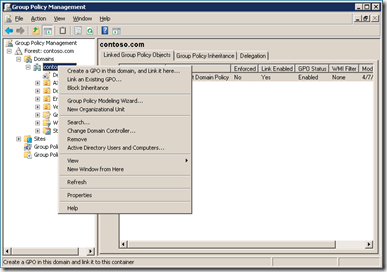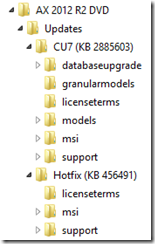Retrieves a list of Microsoft SQL Server Reporting Services reports available from Microsoft Dynamics AX.
Syntax
Parameter Set: Default
Get-AXReport [-OnlyName] [-ReportName <String> ] [-ServicesAOSName <String> ] [-ServicesAOSWSDLPort <Int32> ] [-ServicesFilePath <String> ] [ <CommonParameters>]
Detailed description
The Get-AXReport cmdlet retrieves a list of Reporting Services reports available from Microsoft Dynamics AX. The cmdlet returns values for ChangedBy, ChangedDate, CreatedBy, CreatedDate, DataSources, Designs, Name, and VsProjectNames.
Parameters
-OnlyName
Specifies that only report names will be returned by the cmdlet.
| Aliases | none |
| Required? | false |
| Position? | named |
| Default Value | none |
| Accept Pipeline Input? | false |
| Accept Wildcard Characters? | false |
-ReportName<String>
Specifies names of reports to query for in Microsoft Dynamics AX.
| Aliases | none |
| Required? | false |
| Position? | named |
| Default Value | none |
| Accept Pipeline Input? | false |
| Accept Wildcard Characters? | false |
-ServicesAOSName<String>
Specifies the name of a Microsoft Dynamics AX Application Object Server (AOS) instance to connect to instead of the default value.
| Aliases | none |
| Required? | false |
| Position? | named |
| Default Value | none |
| Accept Pipeline Input? | false |
| Accept Wildcard Characters? | false |
-ServicesAOSWSDLPort<Int32>
Specifies the web service (WSDL) port of an AOS instance to connect to instead of the default value.
| Aliases | none |
| Required? | false |
| Position? | named |
| Default Value | none |
| Accept Pipeline Input? | false |
| Accept Wildcard Characters? | false |
-ServicesFilePath<String>
Specifies a client configuration parameter file (.axc) to use instead of the configuration that is stored in the registry.
| Aliases | none |
| Required? | false |
| Position? | named |
| Default Value | none |
| Accept Pipeline Input? | false |
| Accept Wildcard Characters? | false |
<CommonParameters>
This cmdlet supports the common parameters: Verbose, Debug, ErrorAction, ErrorVariable, OutBuffer, OutVariable, WarningAction, and WarningVariable. For more information, see about_CommonParameters http://go.microsoft.com/fwlink/?LinkID=113216
Inputs
The input type is the type of the objects that you can pipe to the cmdlet.
- None
You cannot pipe input to this cmdlet.
Outputs
The output type is the type of the objects that the cmdlet emits.
- None
The cmdlet does not generate any output.
Examples
Example 1
This example returns detailed information for the AssetAddition report.
C:\PS>Get-AXReport -ReportName AssetAddition
ChangedBy : Admin
ChangedDate : 5/10/2011 12:00:00 PM
CreatedBy : Admin
CreatedDate : 5/10/2011 12:00:00 PM
DataSources : {}
Designs : {Report}
Name : AssetAddition
VSProjectNames : {}
Example 2
This example returns a list of all of the reports whose names begin with cust.
C:\PS>Get-AXReport -OnlyName -ReportName Cust*
CustAccountStatement_FR
CustAccountStatementExt
CustAccountStatementInt
CustAgingReport
CustAuditor
CustBalanceList
CustBalanceList_MY
 Note
Note